This document walks you through the process of entering in grades for your Diné College course(s).
As a Faculty or Instructor, this process is the same for both Midterm Grades and Final Grades that
are due at the end of each semester.
_______________________________________________________________________________
- Login to MyDCPortal
- Click on the MyDinéCollege link. (This should automatically log you in)
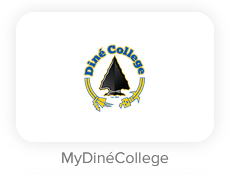
- Once logged in, select the Faculty & Staff Tab
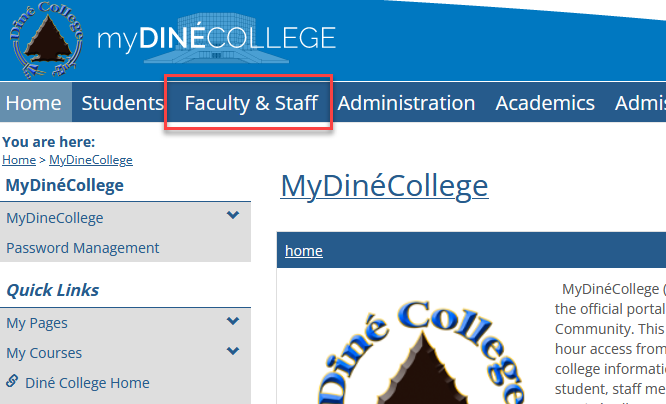
- Click on the Grade Entry link
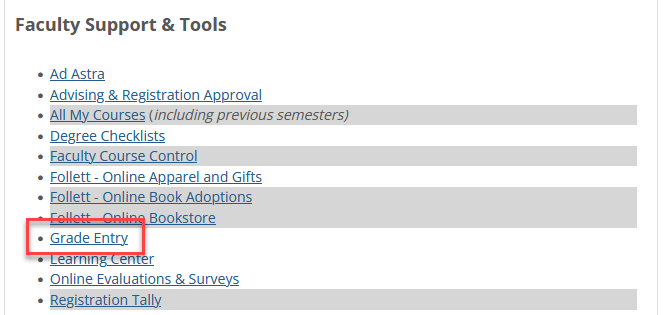
- Click View Course List
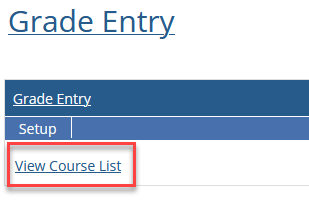
- Select the Term and click Search
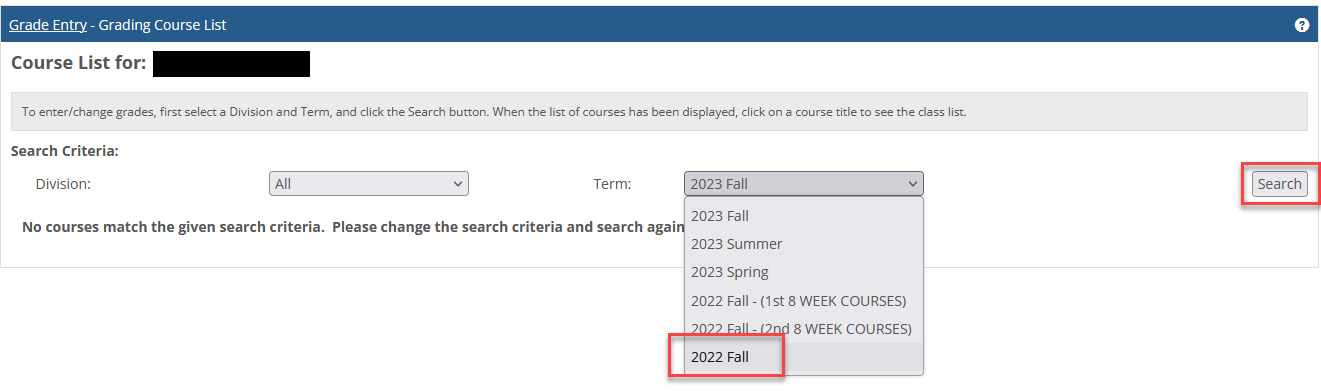
- Keep in mind that the Registrar’s Office controls the Grade Entry window dates. You will not be able to enter in grades until the grading window is open! For more information, contact the Registrar’s Office.
- Select a course from the course list.
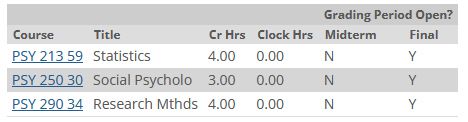
- From here you will see the course roster. Click on the down arrow and select the letter grade and do this for all the students in your course.
- Once all the grades are given, click on Save
Note: To make changes to grades once you have saved, you will need to work with the Registrar’s Office to make any adjustments.
If you need help with Grade Entry, please contact the Registrar’s Office. For technical assistance, contact the Diné College IT Help Desk @ 928-724-6675 or submit an IT ticket here: IT Ticketing System (Login Required)